How to Set Up Needle MCP with Claude's Desktop
A beginner-friendly guide to managing documents with Claude's natural language interface
10 min read
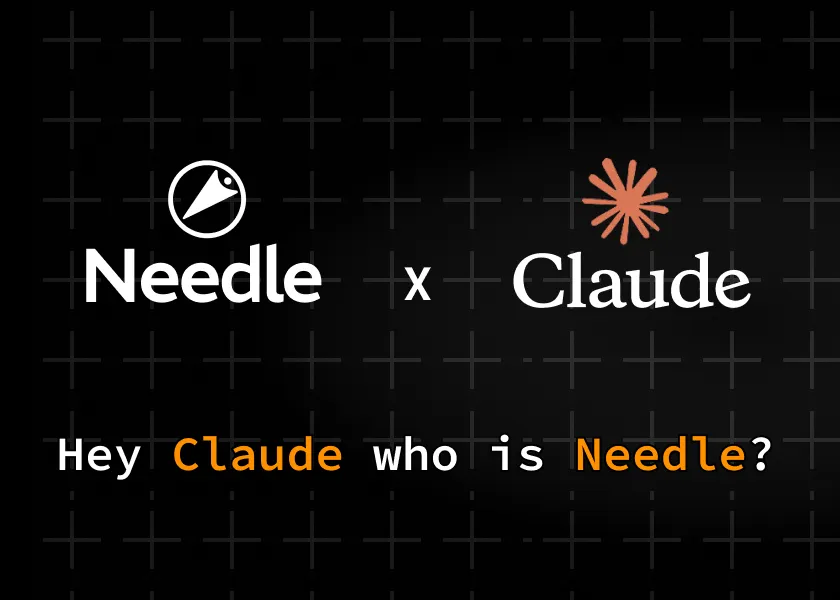
Welcome to a beginner-friendly tutorial on how to set up a Needle MCP (Model Context Protocol) Server to manage and search documents using Claude's Desktop application. You'll learn how to install and configure Needle MCP so you can quickly organize documents across all your data sources with Needle and retrieve them via Claude's natural language interface.
Why Needle MCP?
If you've ever struggled to find important documentation buried in various folders or chat threads, Needle MCP solves that headache by:
Storing all your documents in a central location
Providing a fast, natural-language-based search through Claude's large language model
Integrating seamlessly with the Needle ecosystem for advanced document management
By the end of this guide, you'll have a working setup where you can type commands on Claude's Desktop and see Needle instantly fetch relevant documents.
What You'll Build (The End Result)
Claude Desktop is configured to connect to the Needle MCP Server.
You can type commands like "Search for AI in my Technical Docs" and watch Claude's interface return results from your Needle collections.
A minimal set of dependencies so you can keep the setup lean and avoid tangling with unneeded installations.
Prerequisites
A computer running macOS or Windows.
Homebrew (macOS) or an equivalent package manager for installing
uv.A Needle API key from Needle.
Tip: If you're on Windows, you can still follow along, but commands will differ slightly in paths. We'll point out where you need to change directory names.
Building AI Agents with Needle MCP
Beyond simple storage and search, Needle MCP allows you to build AI agents that interact with your documents and other data sources:
Auto-Responders: Configure Claude to automatically process and respond to queries based on your Needle collections.
Contextual Chatbots: Leverage Claude's large language model, plus your stored data in Needle, to create specialized chatbots: like an AI that fields questions about your internal documents.
Task Automation: Use AI-driven logic to orchestrate advanced workflows, such as automatically categorizing or summarizing new documents.
Next Steps
Watch the YouTube Demo to see it all in action.
Add more custom commands or collections to refine your workflow.
Experiment with AI agents for advanced automation and specialized chatbots.
Share your experience or ask questions in the comments.
Thanks for following along! If you found this tutorial helpful, consider subscribing to receive future updates and tips on managing documents and building AI agents with Needle MCP.